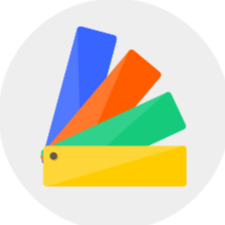Click "Customize-Interior Modeling 2.0" and select a room to enter the Modeling interface. During the modeling process, the model is formed by lines and faces. If you want to further edit it as a whole or combine several models together, you would need to group them. Double click and you could select it as a whole (or hold down the Shift key for multi-select), and click the "Group" button to make a grouped model. You can also group models by using the shortcut "Ctrl+G". After the grouping, you could go to the "Group List" from the right side and manage the model groups like naming, hiding or displaying, or modifying the model type.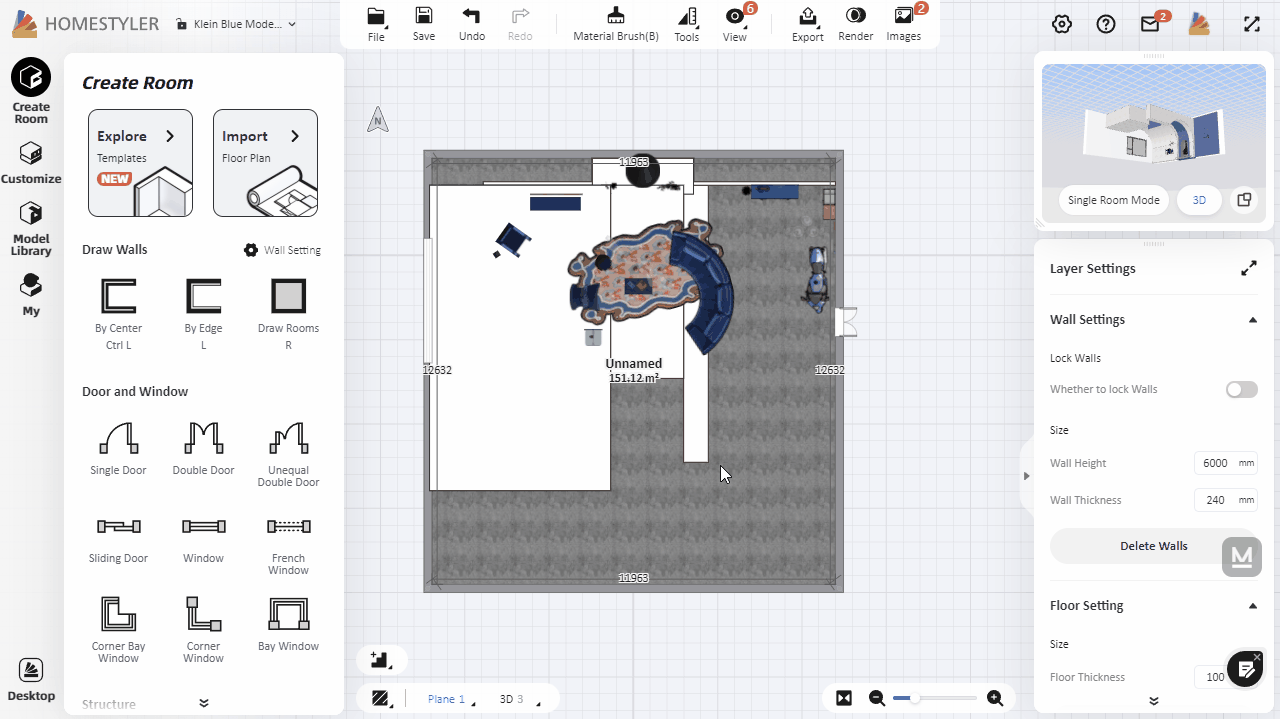
I think it's very silly that you have to manually selected all faces of an object once it's extruded into a single solid shape.