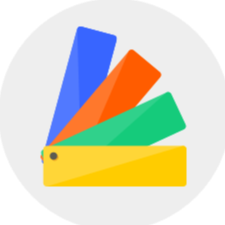Floor Planner 09/2021 Release Notes - 【General Features】 related updates
1.Update more pocket styles
Select a door, window or wall opening, switch on the "Pocket" option on the right property panel under "Style", then you can change the door pocket style.

2.Wall drawing tool supported wall angle setting
Select the wall drawing tool, and left-click on the canvas to draw. When the wall is not in a vertical or horizontal state, an angle input box will appear. Enter an appropriate value to set a precise angle of the wall.
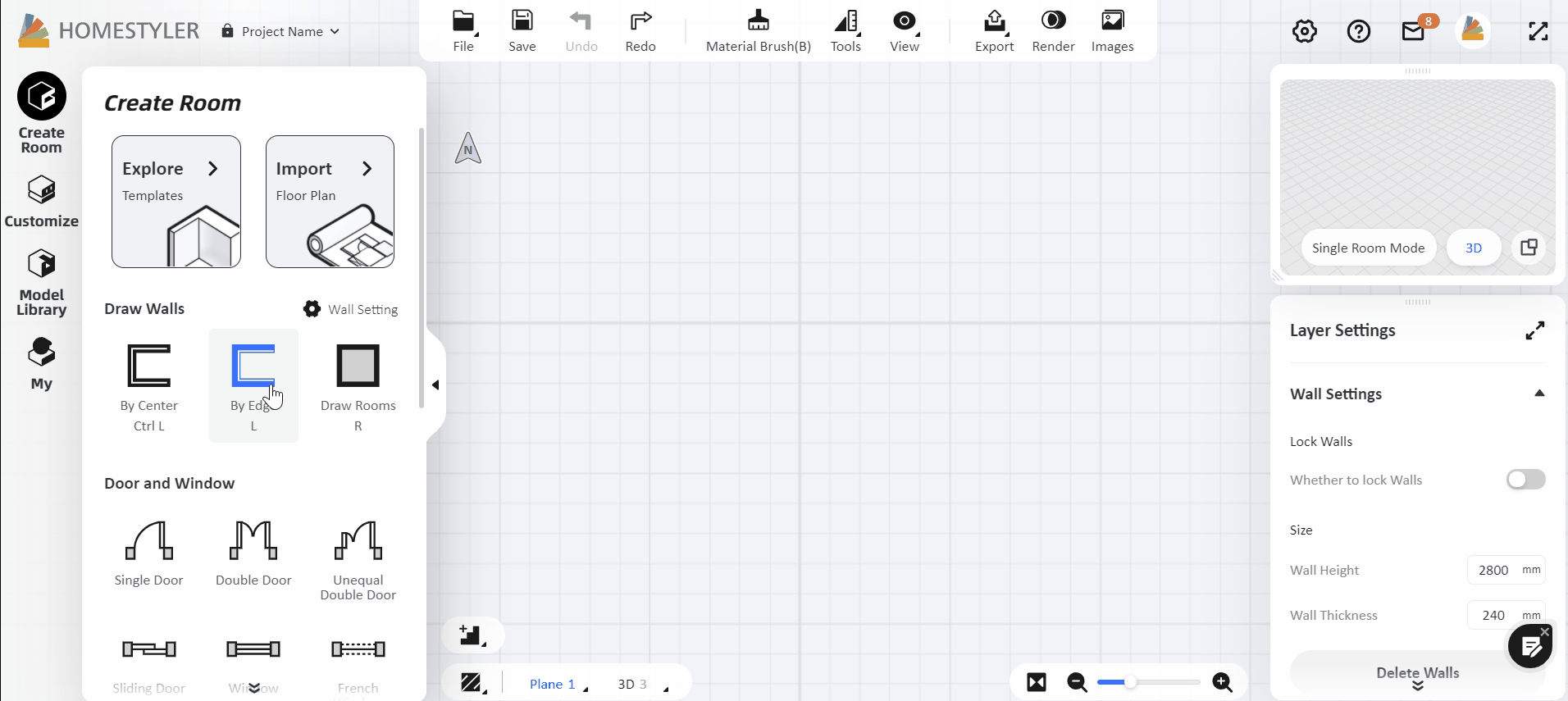
3.2D and 3D view added furniture positioning line, RCP added lighting positioning line
In the plane view, click on "View - 2D Positioning" on the top navigation bar to place the furniture precisely into the room on the plan.

In the 3D or Roam view, click on "View - 3D Positioning" on the top navigation bar to place the furniture precisely into the room with the guides showing the distance in the six directions to the surfaces of the room.

In the RCP view, click on "View - Lighting Positioning" on the top navigation bar to place the lamp precisely in the ceiling.
4.Restrictions on the size of "Floor Opening" and "Sunken Ground" are reduced
The restriction on the "Floor Opening" and "Sunken Ground" sizes have been reduced so you could customize them freely based on your needs.

5.The baseboard can be applied to all rooms with one click
Switch to 3D or Roam view, click any wall, and switch on the "baseboard" option in the property bar on the right. After setting up a proper styler, you can click "Apply to walls in all rooms" below to easily apply the baseboard to all the rooms.
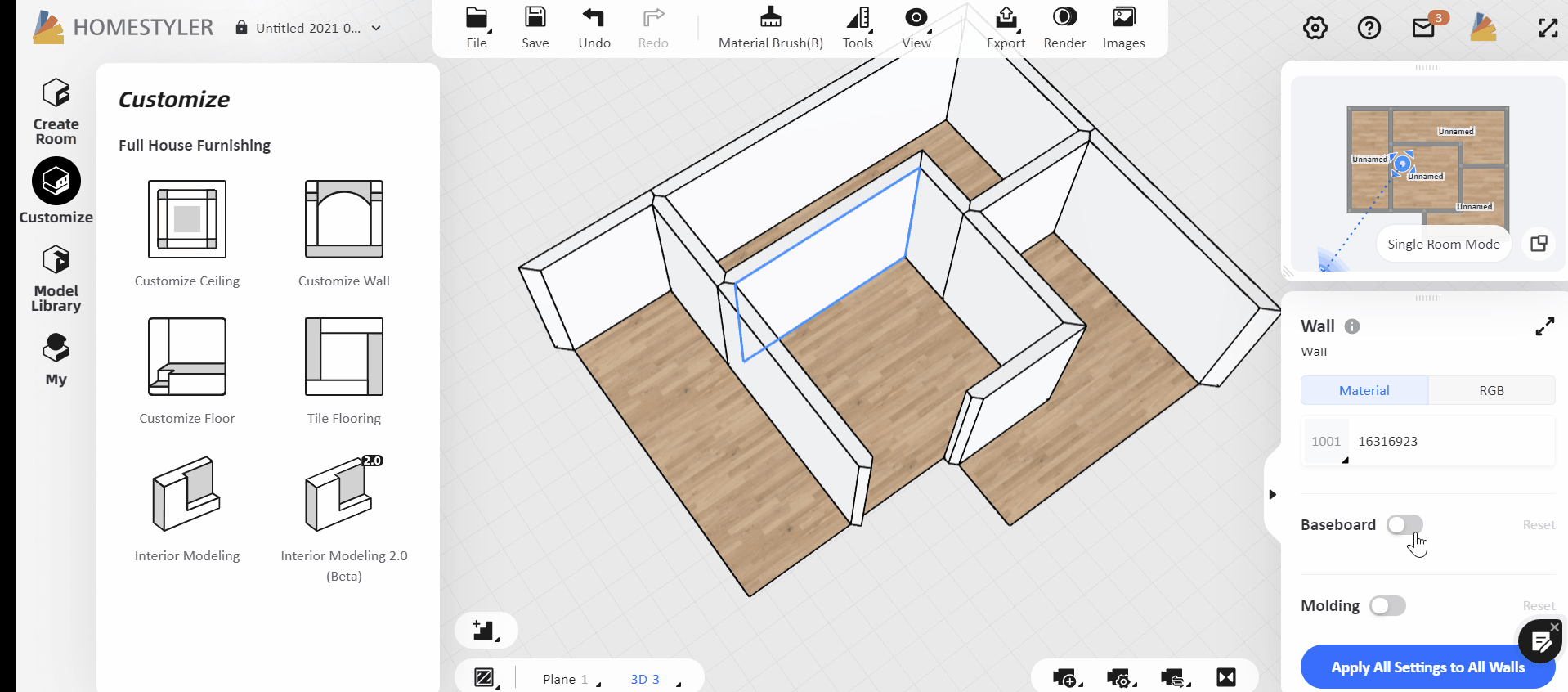
6."Replace Material" supports restore to the original material
In the material replacement interface, after the model material is replaced, you could restore the model to the original material, click on "Original Material" on the top navigation bar and then click "Recover all materials" or "Recover the selected area".

7.Added "Sign Out" function in the design interface
Hover your mouse over the avatar in the upper right corner and click "Sign Out". Remember to sign out on a public device so as to keep your design data safe.

8.New designs added the automatic save function
When you open a new design and draw a wall or place a model on the canvas, the system will automatically save the project for you. You do not need to worry about the project’s data loss. Similarly, you can modify it to the name as you wish.